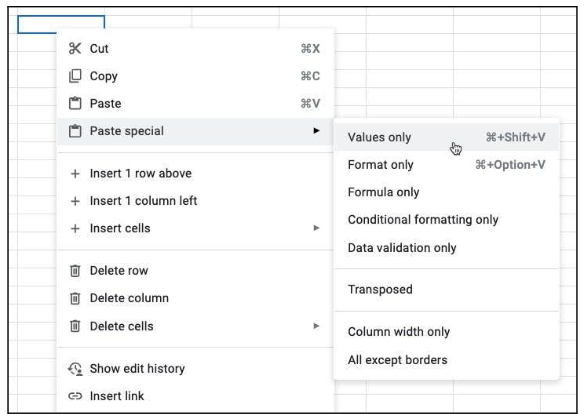Ben Collins, Google Developer Expert & Data Analytics Instructor teaches Google Sheets and Google Docs tips. This paste special tip works for Google Docs, Slides and Drawings.
Google Sheets Tip #229: Paste Special
You’re probably familiar with the copy-and-paste shortcuts (Ctrl + C and Ctrl + V). Paste Special takes that a step further by letting you perform an operation as you paste the data. Majority of the time, paste data as values only is used, which removes any underlying formulas and the formatting. To paste as values, use the shortcut keys:
- Ctrl + Shift + V on PC/Chromebooks
- Cmd + Shift + V on Macs
It’s a universal shortcut that works elsewhere too. It’s useful when copying from one place to another, for example, if you want to copy a table from a website into a Google Sheet without all the formatting issues.
Other Paste Special Operations
Paste special is more powerful than just pasting values. Right click in Google Sheets to bring up the menu. Hover over “Paste special” and you’ll see the different operations you can perform on data you’ve copied to the clipboard:
For more weekly Google tips, sign up for Ben Collins’ newsletter.